Comprehensive Guide: How to Record WhatsApp Video Call

While WhatsApp calls are end-to-end encrypted, some users may want to record calls for various reasons. Fortunately, there are a few straightforward methods to record WhatsApp video calls on both iPhone and Android devices.
How to Record WhatsApp Video Call on iPhone
The iPhone makes it easy to record your WhatsApp video calls directly from your device. The built-in screen recorder allows you to capture both video and audio simultaneously.
Record WhatsApp Video Calls with Built-in Screen Recorder
The iPhone has a convenient built-in screen recording feature to capture your WhatsApp video calls:
Step 1. Open the Control Center in your iPhone settings. Add Screen Recording to the list of active controls.
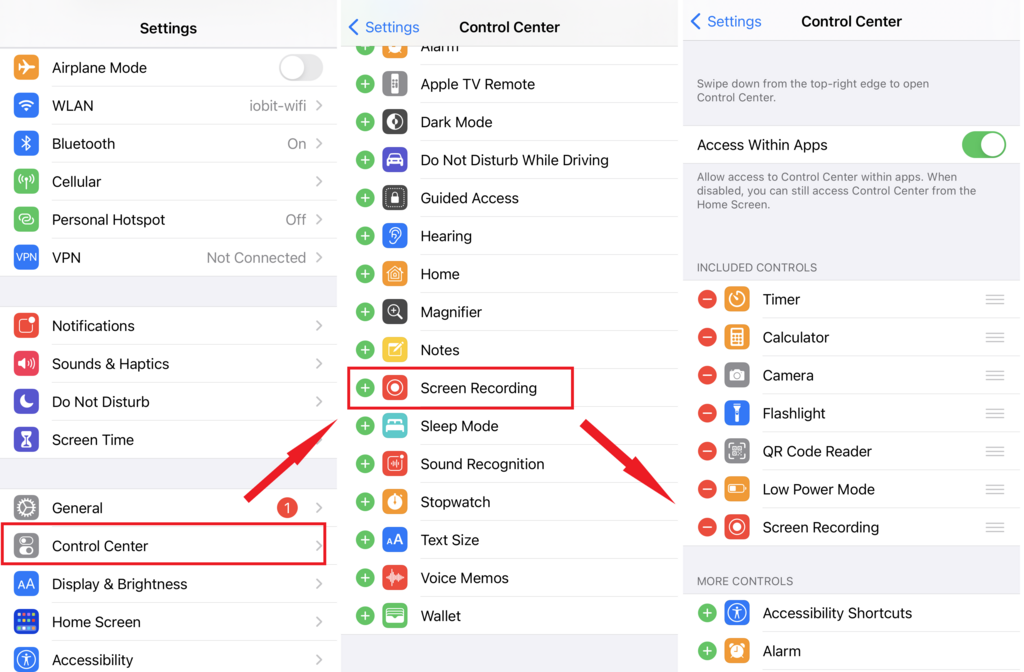
Step 2. To start recording, open Control Center and select Screen Recording.
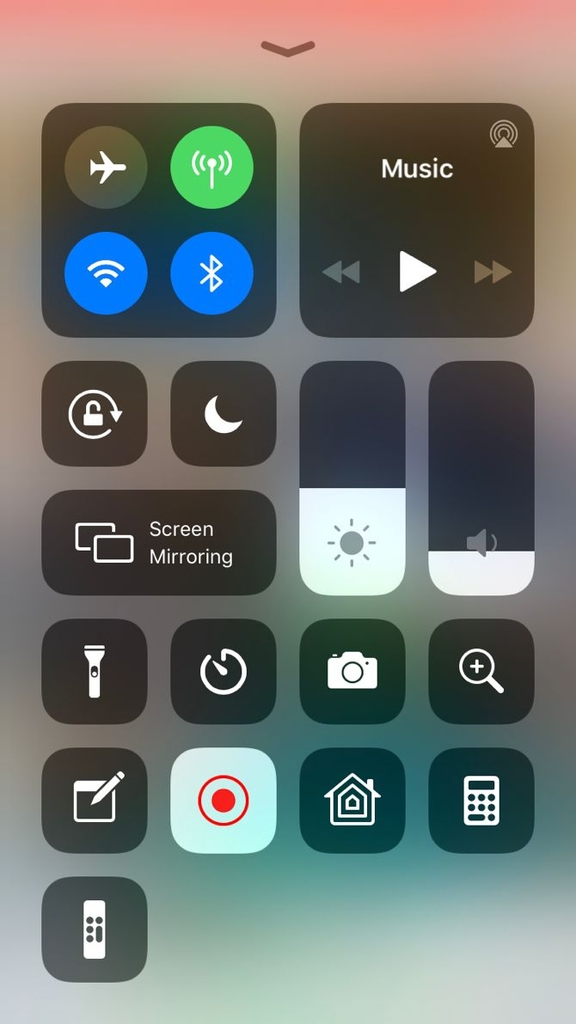
Step 3. Call the person you want to record using the WhatsApp app.
Step 4. Ensure the microphone is on and call volume is up to record audio.
Step 5. Stop the recording after the call and save the file. You can also find out if WhatsApp notify when you screenshot.
Record WhatsApp Voice Call with Audio Via Mac
You can also record just the audio from WhatsApp video calls on your iPhone by using QuickTime on a Mac:
Step 1. Connect your iPhone to a Mac with a lightning cable and select “Trust this computer.”
Step 2. Start up the QuickTime application on your Mac, and then access the “New Audio Recording” option within the File menu.
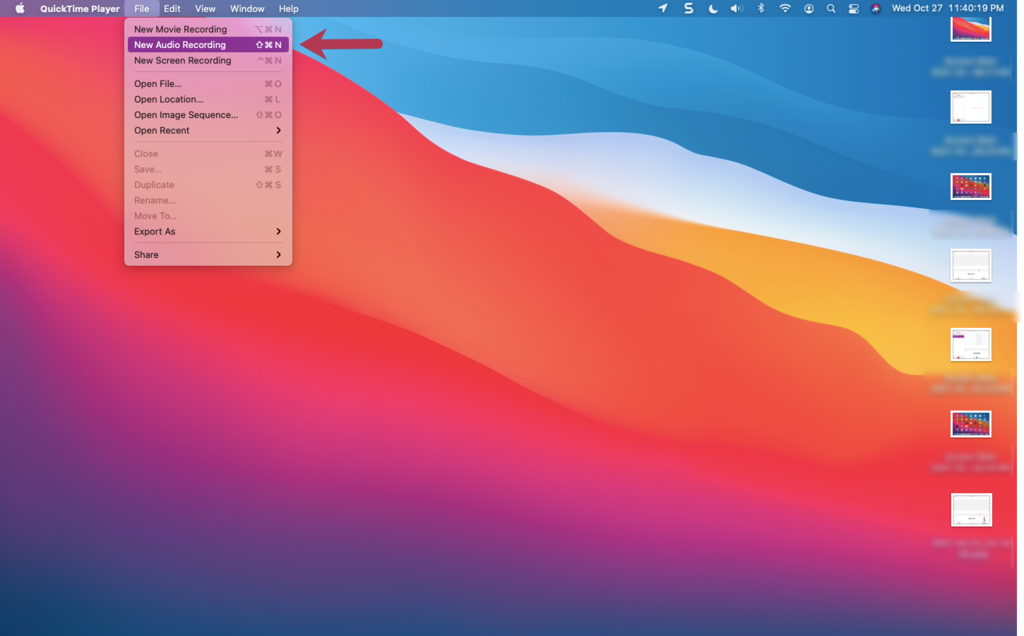
Step 3. Click on the downward-pointing arrow icon and choose the iPhone option. Afterward, hit the record button in QuickTime.
Step 4. Make a WhatsApp call from your iPhone, then add users.
Step 5. Call the person you want to record, speak, then end the call and recording. Save the audio file.
How to Record Video Call on Android
Android users can also easily record WhatsApp video calls using either built-in features, third party apps and even WhatsApp spy apps.
Record WhatsApp Calls from Another Phone with Call Recorder App
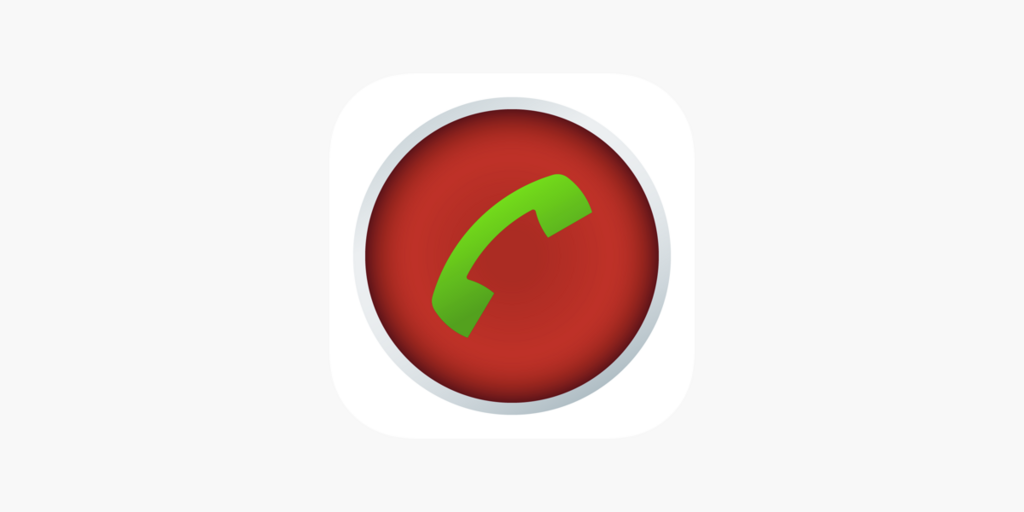
You can use a second phone to record WhatsApp video calls from your Android device. This allows you to capture both the video and audio of the call. Here are the steps:
- Download and install a call recording app on the second phone. There are many free apps available on the Google Play Store such as Automatic Call Recorder or Call Recorder.
- On the second phone, provide the call recording app the required permissions to record calls. This usually includes allowing access to the microphone, phone calls, and storage.
- When you want to record a WhatsApp video call, first make the call from your Android device as usual.
- Then on the second phone, open the call recording app and get ready to record. Dial the number of your Android device.
- The two phones will connect via a normal phone call. Press record in the call recording app once connected.
- Conduct your WhatsApp video call on your Android device as normal. The second phone will record the audio and can even record video by pointing the camera at your Android screen.
- After finishing the WhatsApp call, stop the recording on the second phone and end the call between the two devices.
- Open the call recording app on the second phone to view, play back and save the recording file.
Record WhatsApp Video Calls with Cube Call Recorder
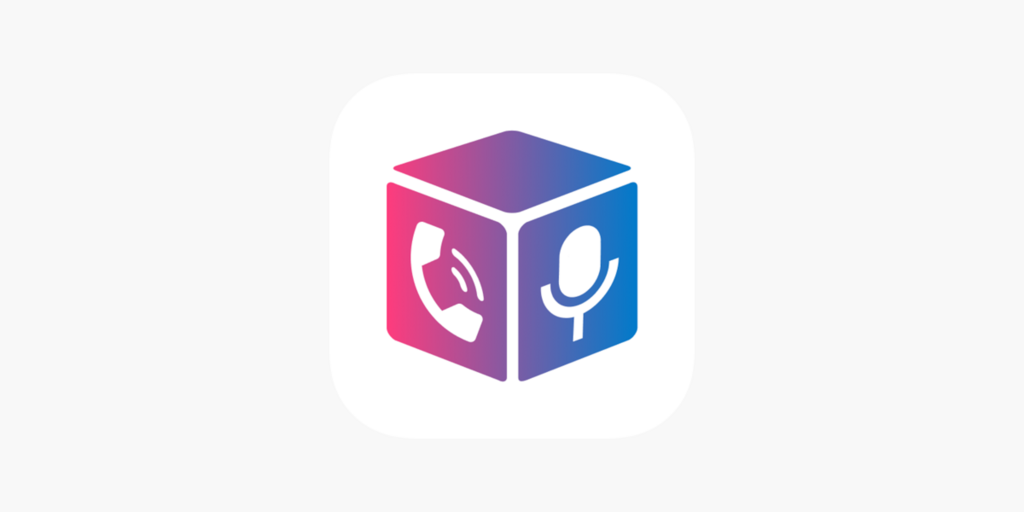
Cube Call Recorder is a popular screen recording app for directly recording WhatsApp video calls on your Android device. The app runs in the background and automatically saves your recordings with no limits. Here is how to use it:
- Download and install Cube Call Recorder from the Google Play Store on your Android device. The app is free but also has paid “Pro” features.
- Open the app and enable permissions like accessibility, phone calls, microphone etc.
- In the app you can view and configure settings like call recording format, where to save files and recording quality.
- Once set up, Cube Call Recorder will run in the background whenever you use WhatsApp.
- To record a call, simply make or receive a WhatsApp video call as normal from within the WhatsApp app.
- Cube Call Recorder will automatically begin recording the call in the background.
- After you finish the call, the whatsapp video call recording will be saved to your device as configured in the app settings.
- Open Cube Call Recorder to view, share or manage your WhatsApp call recording files.
FAQ
Is It Possible to Record Video Call on WhatsApp?
Yes, there are several methods to record WhatsApp video calls on both iPhones and Android devices. The techniques allow you to record whatsapp voice calls and videos.
Can WhatsApp Video Call Be Recorded by a Third Person?
Yes, you can use a second phone to record WhatsApp video calls from another device. This allows a third party to record the call.
How to Record WhatsApp Calls for Free
The built-in iPhone screen recorder and apps like Cube Call Recorder provide free options for recording WhatsApp video calls. QuickTime on Mac also allows free audio recording.
No one has left a comment yet, be the first