Hoverwatch Review – Is This the Best Android Spy App?
Hoverwatch is mobile phone software, which you can use to track different information and activity types. Hoverwatch lets you customize a few special functions, which you can use to learn about any unusual activity on the target phone.[…]
There is no denying that the 21st century is home to some of the most notable innovations in man’s history. However, this also presents a significant issue, especially regarding social, business, and family life.
Keeping track of issues in such aspects of life is not easy. And this is where apps such as Hoverwatch can be useful. It’s a mobile app that you can use reliably to track various forms of unusual activity.
However, there are lots to how the app works, and we shall be taking a look at them in the guide below.
What is Hoverwatch, and How Does it Work?
It refers to mobile phone software, which you can use to track different information and activity types. Hoverwatch lets you customize a few special functions, which you can use to learn about any unusual activity on the target phone.
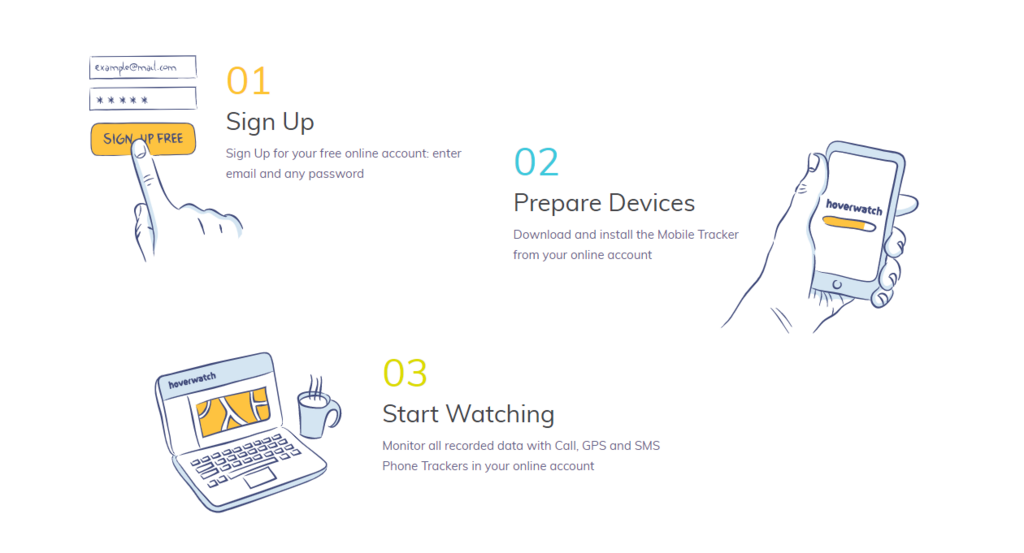
The app serves two specific categories, which are for Parent Control and Employee Monitoring. Let us take at these two aspects further:
Parental Control
Kids are prone to various negative things online, especially with billions of websites and users that exist out there.
The worst part about it all is that you never have a reliable way to track these unusual activities.
However, Hoverwatch lets you access almost everything your child sends, downloads, shares, or visits through their device.
So, with this app, expect to become a more responsible parent.
Employee Monitoring
Staff members sometimes become complacent. They might be sharing business secrets, procedures, details, and data with your competitors!
The worst part is that it may be occurring right under your nose, and there is nothing you can do about it without evidence.
Hoverwatch lets you ensure your business is safe at all times by helping you keep track of unusual employee activity online.
How Does Hoverwatch Work?
The functionality of the app breaks down into three distinct categories. Pay attention at this point please, because it’s crucial in helping you use the app discreetly:
Phase #1: Create a Hoverwatch Account
You need a verified user account to access the services provided by Hoverwatch. Your user profile lets you manage all these data from an organized and intuitive user interface.
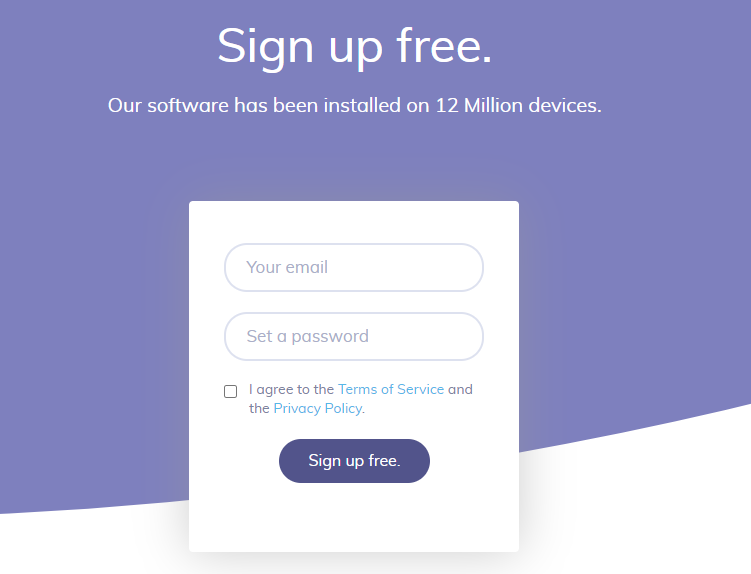
Phase #2: Install the Hoverwatch App
Here is where the tricky part comes in – you need to access the given phone. Use your social skills to gain access to the phone, and then set up the app to monitor the phone details.
Phase #3: Login to Your Account
Login to your account with your previous credentials so that you can access the collected data.
Hoverwatch Compatibility
The app functions on either an Android device or PC. These include both Windows and MAC products. So, unfortunately, the app won’t function on iOS devices. The minimum Android version is 4.0 and higher. It’s also compatible with macOS and Windows 10.
Key Features of Hoverwatch
While Hoverwatch has many different capabilities, we can classify them into three major categories. These include:
- Locations.
- Calendar.
- Reports.
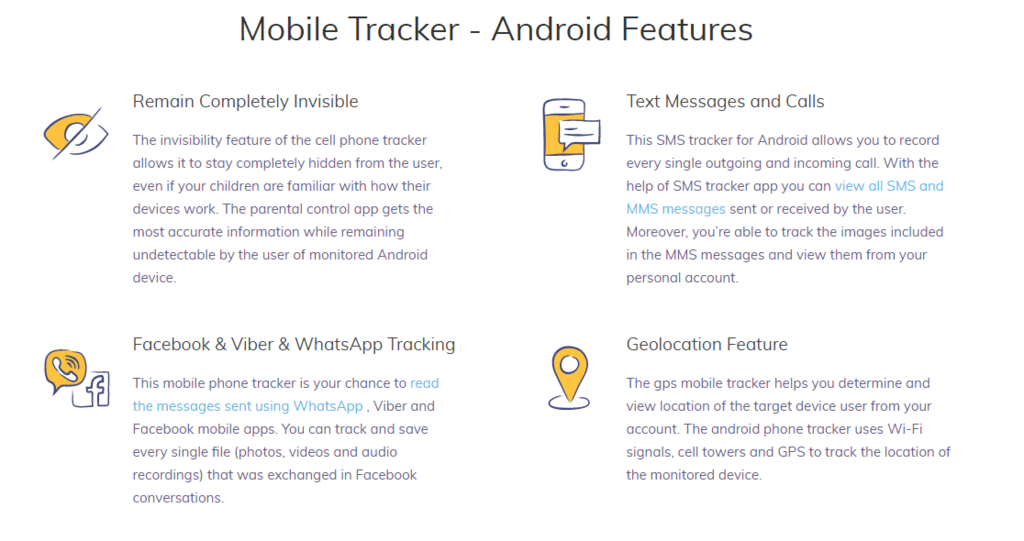
Reports
Here you gain access to the summary of the data acquired by the app. A few of these reports might include
- SMS & MMS.
- Browser data and information.
- Gallery.
- Calls logs.
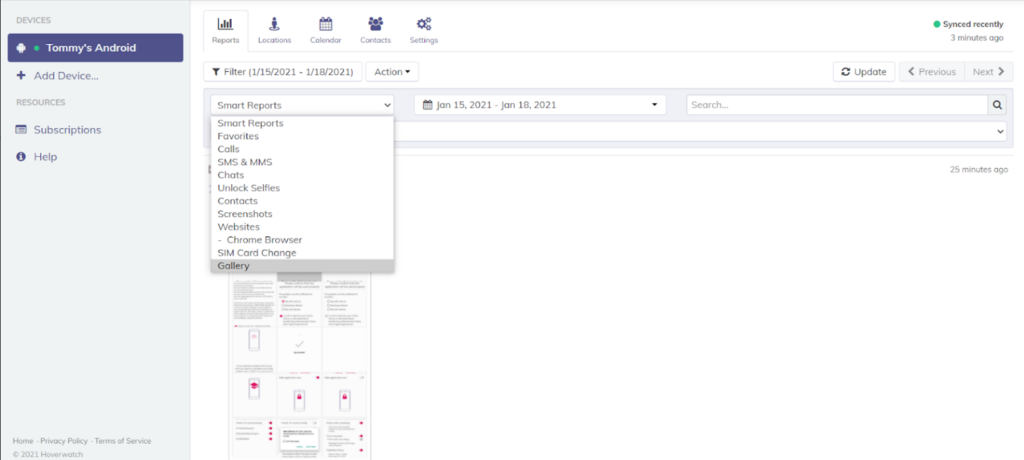
The only way to access these sections would be through the “Filter” button. Then, select any of the following options. You will be able to access various data types, including “Smart Reports,” on the homepage.
Calls
Coming in first in Hoverwatch’s report section would be the Calls function. It keeps a record of all the calls the target phone receives.
These include details such as the data and duration of the call.
Plus, you will also appreciate the filter options, which are not often available on traditional spy apps. The filter option is convenient because people often have hundreds, if not thousands, of call details.
Also convenient would be that the app can identify between different types of phone calls. These can include those made through WhatsApp or any other phone app.
If you want to search for a specific call, you can use the highly convenient search bar. It can also record a snippet of all phone calls.
Contacts
The contact list on a given phone can provide various valuable details on infidelity, unusual activities, and more. Hoverwatch lets you access the contact list through these techniques:
- By accessing the “Contacts” button on the main menu section.
- By clicking on the Reports drop-down list to access the contacts.
The drop-down button on the contact groups sections let you access the following details:
- SIM contacts.
- Phone contacts.
- WhatsApp contacts.
- Google account contacts.
There is a convenient search bar, which you can use to track specific contact details. You have to input the name and number for the menu to produce the results.
SMS & MMS
Equally reliable for phone monitoring would be the SMS and MMS feature. The main reason is due to the screenshot-based type of tracking it provides.
Like all other features on this app, it’s available with a filter function. So, you will find it easy to peruse through user details with several records.
You can classify the information provided based on the following:
- Direction (Incoming or Outgoing).
- Date and timestamps.
- The method of data capture.
Screenshots and Unlock Selfies
Since this app monitors phone activity through screenshots, you will gain access to lots of crucial data. The app will automatically take an unlock selfie once you input the PIN.
The Unlock selfie feature is convenient because it also incorporates GPS data. It can be instrumental such as when the phone is lost or your little one is in danger.
The Hoverwatch app will take screenshots of other apps, especially if it’s the first time that they are opened for usage.
Websites
In this section, there are lots you can expect and do to monitor any unusual activities on the given cell phone.
Expect it to record a few of the following key details:
- Search queries made with timestamps.
- Websites visited and specific URLs.
Even if the specific link to the website is crucial, the screenshot can also provide valuable data. For instance, the app will display the number of tabs the user opens on the given phone.
Unfortunately, not all screenshots will be valuable since the app sometimes takes screenshots before the web page loads.
Gallery
The gallery feature lets you access and filter various types of media on the given phone. Any uploads the phone makes are fast, and it’s particularly impressive for mobile data users.
Plus, the app compresses media files before uploading for storage, which is great for accessibility.
SIM Card Change
Sim Card swaps mean that various details on the target phone might change. So, Hoverwatch provides you with the latest information on Sim Card changes that might occur.
However, be cautious with this feature, as the app sometimes fails to provide accurate information.
Locations
Keeping track of each specific location your little one visits can be a demanding task.
So, Hoverwatch can store all the locations your child visits throughout the day. Even if this feature is not available with screenshot recording, it is still exceptional at delivering location details.
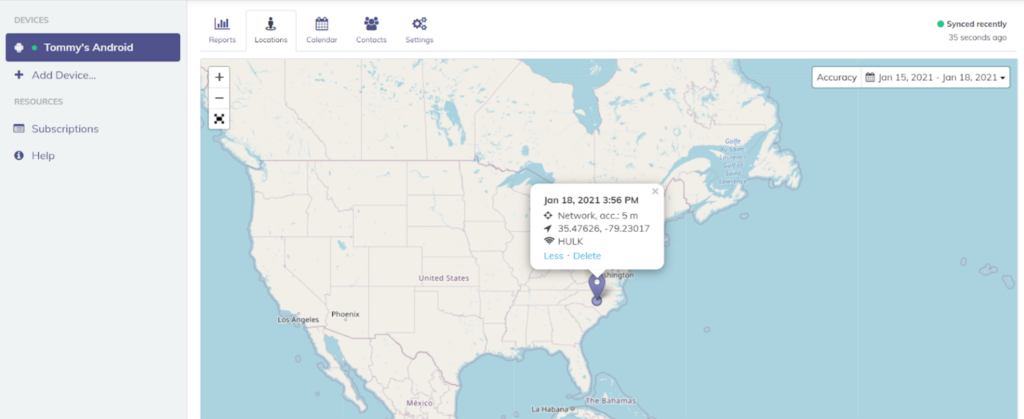
It consists of a map with indications of the places the target has been visiting. The other key details will include:
- Date.
- Wi-Fi details such as the SSID.
- The average distance of the target from the signal.
As with other vital features, be cautious with the distance information the app provides. In some cases, issues in connectivity can lead to inaccurate distance estimations.
Calendar
Calendars can be an excellent resource for staying organized, especially for people such as students.
So, Hoverwatch gives you an in-depth perspective of the calendar schedule on the given phone.
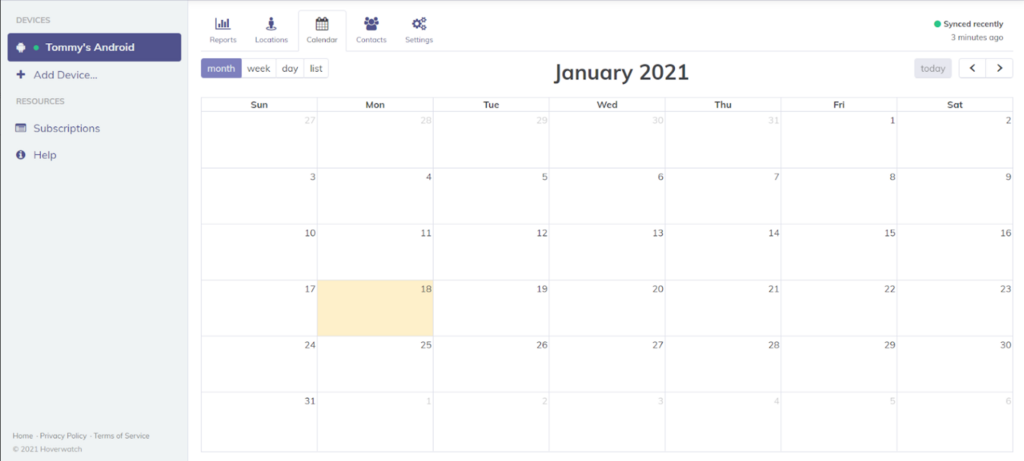
Settings
Remember that Hoverwatch’s features don’t necessarily boil down to specific apps. However, it’s good to take a look at them in terms of options, and they include:
Device Information
You can customize the name of the device as you expect it to appear on the dashboard. Plus, you can also access the following information:
- The phone OS
- The version of the app.
- The pin of the app.
Data Upload Settings
You will have the ability to choose whether the app uses Wi-fi or cellular data. Plus, if you have a rooted Android phone, you can customize the data upload intervals. These include intervals of 5 minutes.
Location Settings
An excellent way to track movements, though it might demand a significant amount of battery power. By default, the app updates these details after 10 minutes. Through this feature, you will find it easy to access a few valuable information, including:
- The location update interval.
- The minimum accuracy level.
Call Settings
There are a few features that you can access when it comes to tracking phone calls. You get the option to choose the content, the phone records, and the quality as well. These include being able to change details such as the:
- The source of the audio.
- The voice improvement feature.
- The quality of the recording.
Screenshot Settings
You can gain lots of insight by accessing the screenshots that you capture at a given time. By default, the app captures screenshots after every five minutes.
Optional Features
With Hoverwatch, you can change various settings. These can include whether the app should track:
- Unlock selfies.
- Sim card changes.
- Contacts
- Gallery files.
- Screenshot data.
Pricing Plans
The app is available with three simple pricing plans with compatible subscriptions. The costs vary based on the period of app use and the specific plan. These pricing plans include the:
- Personal – you can use it to monitor one device.
- Professional – you can use it to monitor five devices.
- Business plan – can keep track of up to 25 devices.
How to Install Hoverwatch
Setting up Hoverwatch on the target phone is a simple process. That said, expect varying installation procedures for each different OS. Below is a guide to help you out:
Requirements
- Access to the target phone.
- Active internet connection.
- A working and compatible browser.
- Verified user account and subscription plan.
How to Install Hoverwatch on Android
The steps involved in this process will include:
Prepare the Target Device
You have to customize a few unique functions of the app before enjoying unrivaled access to valuable data. The steps include:
- Open the Play Store app on your phone.
- Click on the Hamburger menu icon, which sits on the top of the page.
- Then click on “Play protect” from the menu., which will direct you to the page.
- Once you are there, click on the small gear icon on the top screen to access the settings.
- Ensure that you disable all the options under “Play Protect Settings.”
Download and Install Hoverwatch
Here are the steps in setting up the app:
#1 Get the target phone, and then open the Hoverwatch site.
#2. Click on the “Sign up” button and provide the relevant details.
#3: Then select a compatible subscription plan.
#4: On the dashboard, click on “Add device.”
#5. Click on “Download,” which is on the Android tab.
#6: Once the process is complete, click on the APK to complete the setup process.
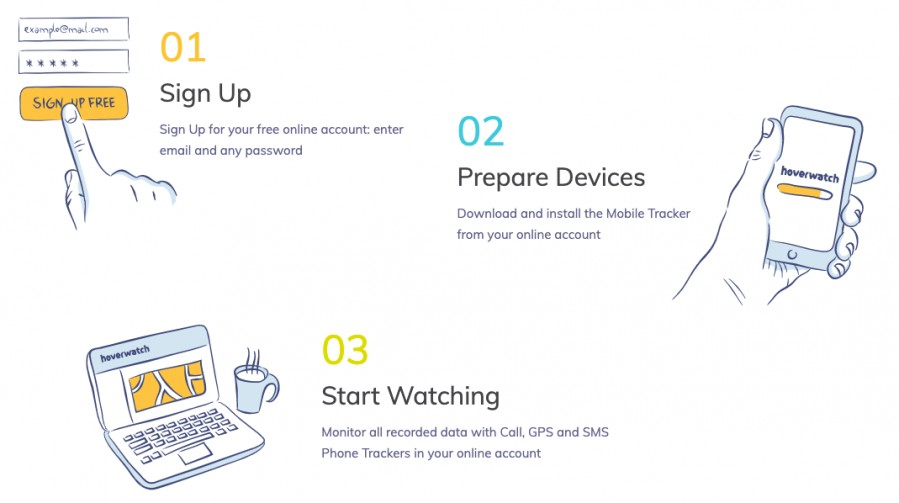
Complete the Setup Wizard
Installing the app is just half the journey; the remaining part is to complete the setup. Expect the following steps:
#1. Once you open the app, it will ask to make the device monitorable. Click on “Next” to proceed.
#2. Choose how you plan on using the app, and then click on “Next.”
#3. Click on the End User Licence Agreement, and then click “Next.”
#4. Give Hoverwatch basic permissions by Turning on “Basic Permissions” and then clicking on “Allow.”
#5. Click on “Accessibility Service,” and then click “Ok” on the proceeding screen.
#6. On the accessibility section, activate the “Sync Service” and click “Ok.” Then, return to the setup wizard.
#7. Turn on “Access Usage,” and then click “Ok” on the next screen.
#8. Click on “Sync Service,” then turn on the check box on the page to provide access. Then, click on the Back” tab.
#9. Turn on “Overlay Permission” and the “Display over other apps.”
#10. Activate the “Disable App Notifications,” and then click “Ok.” Then, proceed to switch off notifications.
#11. On the Application Requirements section, activate the “Disable Battery Optimization” feature. Click on “Next” once it’s complete.
#12. Activate the app by providing the proper credentials and then clicking on “Activate.”
#13. Choose things you want to track, then click on “Next.”
#14. Once the setup is complete, click on “Change Pin” to customize the data. Then click “Next.”
#15. Finish Installation.
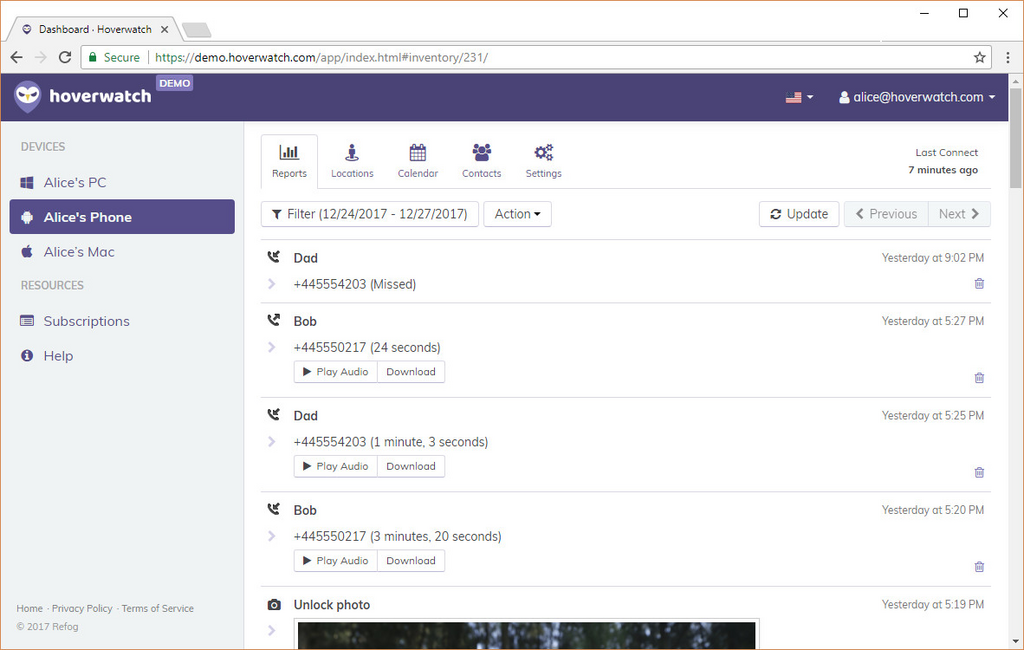
How to Install Hoverwatch on macOS
Unlike the different steps involved in Android, setting up Hoverwatch on IOS is easy. You have to install the app to start monitoring. The steps involved include:
#1. Visit the site, and click on “Sign Up Free.”
#2. Once it’s complete, pay for your preferred subscription plan.
#3. On the left menu, click on “Add Device,” and then choose “macOS.”
#4. Click on download and unzip the file that comes next.
#5. Run the application and provide your credentials. Then click “Install.”
#6. Click “Finish.”
Installing Hoverwatch on Windows
The installation process for Windows involves downloading an application. The steps involved include:
#1. Visit the site, and click on “Sign Up.”
#2. After registration, pay for a suitable subscription plan.
#3. On the left menu, click on “Add Device” and then choose the “Windows” section.
#4. Click the download link to access the zip archive with the Windows files.
#5. Open the archive and provide your password to unzip the file.
#6. Click “Yes” in the interface that comes up after this step.
#7. Then proceed to select the features you want to monitor.
#8. Approve the license agreement, and then click on “Next.”
#9. Provide your credentials, and then click on “Activate.”
#10. Click on “Finish” to complete the setup procedure.
Pros and Cons
A fully featured spy app offers various unique functions you can use for spying purposes. That said, there are a few things you have to consider.
Pros
- It does not require rooting to function.
- Easy to customize the user settings through the dashboard.
- Offers excellent data upload and management options.
- Can capture several screenshots at a given time.
- Offers clear call recordings.
Cons
- The Android version requires several tweaks.
- Keylogger is available as a separate option.
Can Hoverwatch Be Detected?
No. No one can detect the presence of Hoverwatch as it’s a spy app that functions discreetly. It runs in the background and won’t show up in the system processes.
Is Hoverwatch a Legit Spy App?
Yes, Hoverwatch is Legit because they provide suitable pricing packages for spy services. Plus, the app works and is easy to set up.
Does Hoverwatch Require Rooting?
No, you don’t need root access to use the app. All the features are available once you complete the setup and pay for a subscription.
Can I Use Hoverwatch Free?
Unfortunately, Hoverwatch is not free. So you have to purchase a subscription.
How Regularly Does Hoverwatch Upload Data?
Hoverwatch updates data after 5 minutes. Plus, it also offers location updates after 10-minute intervals.
Final Take
Overall, Hoverwatch is a fully-featured spy app – perfect for detecting any form of unusual behavior. While the app does not have any free plans, the services and features it provides are exceptional.
Expert’s verdict
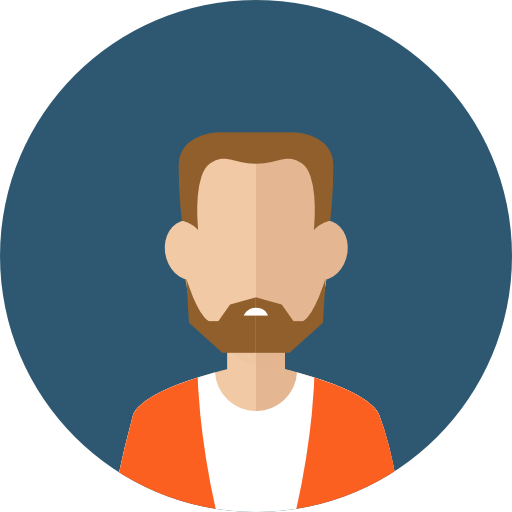
iReviews
iReviews

No one has left a comment yet, be the first