How to Spy on Someone Through Their Laptop Camera?

Are you in search of a hidden spy camera for surveillance or spying purposes? What if I told you that you can turn your laptop into a spy camera without spending any extra money? Yes, by using free software, you can utilize your laptop’s webcam for discreet monitoring.
In the upcoming sections, we will explore the process of setting up your laptop as a spy camera using free software. We’ll cover the necessary steps, software options, and important considerations for responsible usage. So, let’s unlock the hidden potential of your laptop and dive into the fascinating world of spy camera surveillance.
Is It Possible?
The idea of spying on someone through their laptop camera spy may sound like something out of a spy thriller movie, but with the right software, it is indeed possible. Due to our practical knowledge, there are various programs available on the market that allow you to access someone’s laptop camera remotely and monitor their activities. In this article, we will explore one of the most interesting and free options for setting up a spy camera on your laptop.
How It Works?
To secretly observe someone through their laptop camera spy, you need to use spy camera software. Based on our observations, these programs are designed to access the webcam on a target laptop remotely and provide you with a live feed of the camera’s view. By utilizing such software, you can monitor the activities of the person using the laptop without their knowledge. You can also find out how to remotely turn on a cell phone mic!
How to Spy on Someone Through Their Laptop Camera?
To use your laptop webcam as a security camera or spycam, you will need a special tool that allows you to use your laptop camera spy secretly to spy on someone. One popular free tool for this purpose is Yawcam (Yet Another Webcam). Here’s a step-by-step process of how to set up spy cam:
Step 1: Install Yawcam On Your Computer
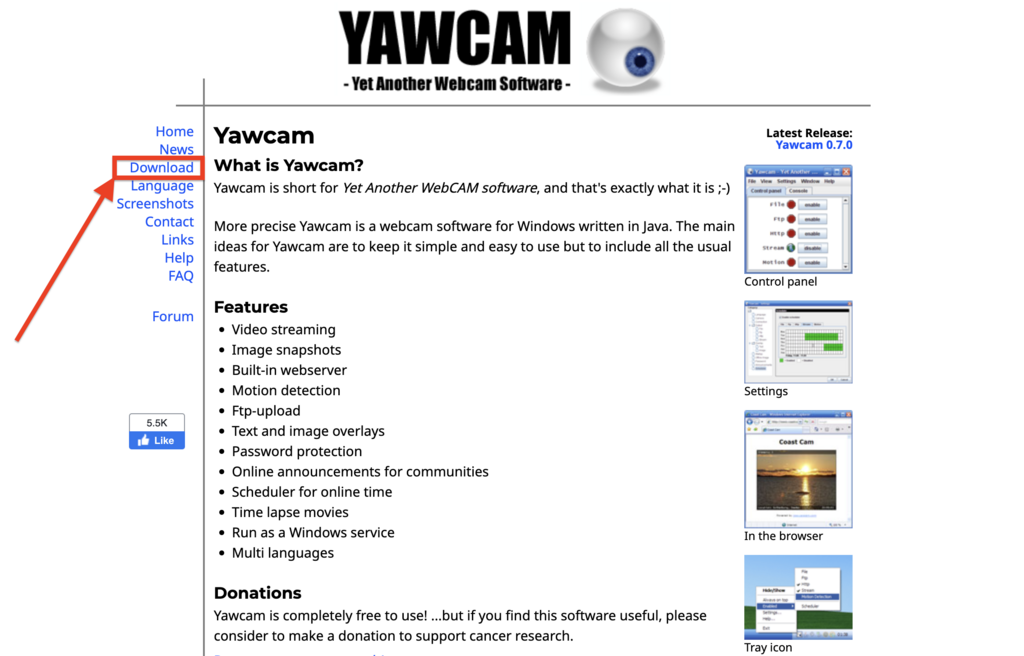
First, go to the official Yawcam website and download the software. Once the download is complete, install the software on your laptop. If you don’t have JAVA installed on your computer, you may be prompted to install it before proceeding with the Yawcam installation.
Step 2: Add Your Webcam
Launch the Yawcam software on your computer after installation. Click on the “Settings” button in the menu bar at the top and navigate to “Device” > “Change to” > “Webcam.”
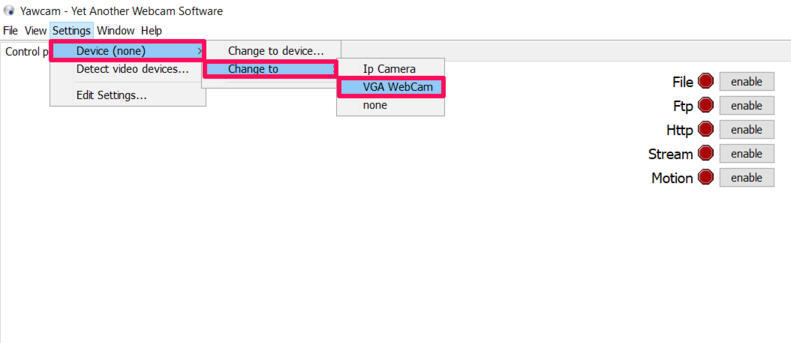
This will add your laptop webcam to the software, and you will be able to see a preview window of the camera’s view on your screen.
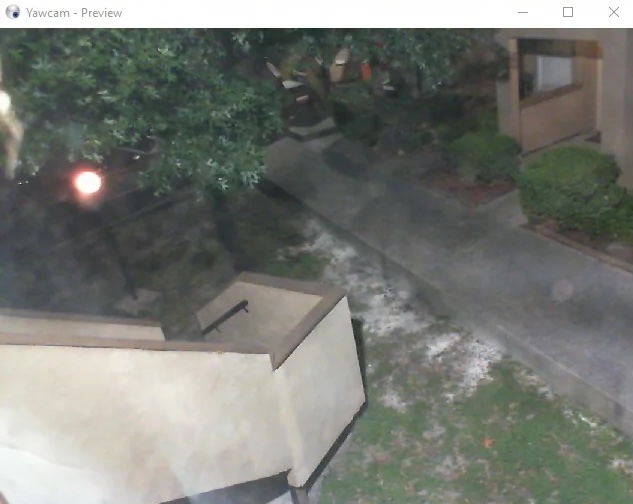
If your laptop doesn’t have a built-in webcam, you can also connect an external webcam or use IP cameras for surveillance.
Step 3: Configure Output Methods
Yawcam offers multiple output methods for the recorded footage. Let’s discuss each method:
1. File Transfer
If you want to save your photos to your computer’s local storage, follow these steps:
Step 1: Enable the “File” option in the Yawcam dashboard.
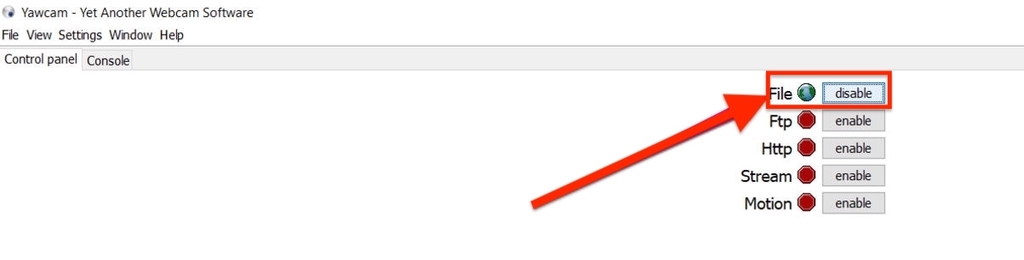
Step 2: Сlick on “Settings” and then select “Edit Settings”
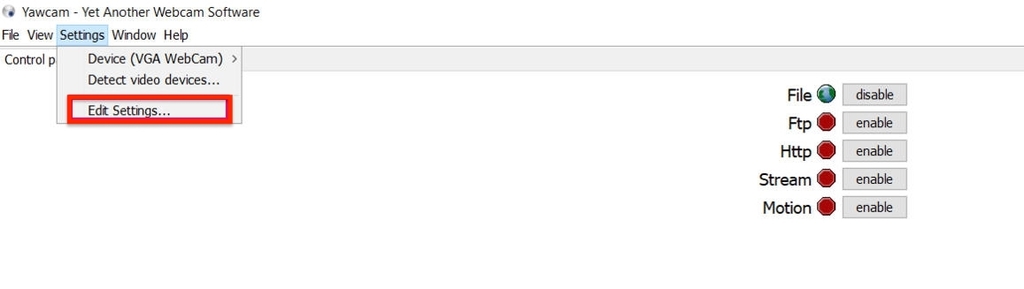
Step 3: Under the “Output” section, select “File.” Configure settings like image format (JPG, PNG, GIF), image quality, folder location, and update interval. Click “OK” to save the customized settings.
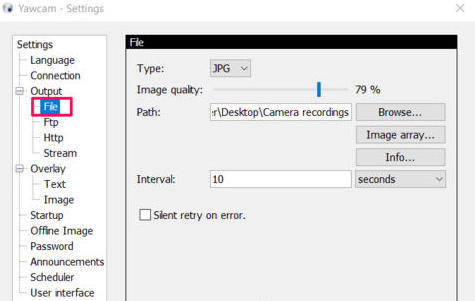
Yawcam will save the captured photos in the specified folder at the set interval.
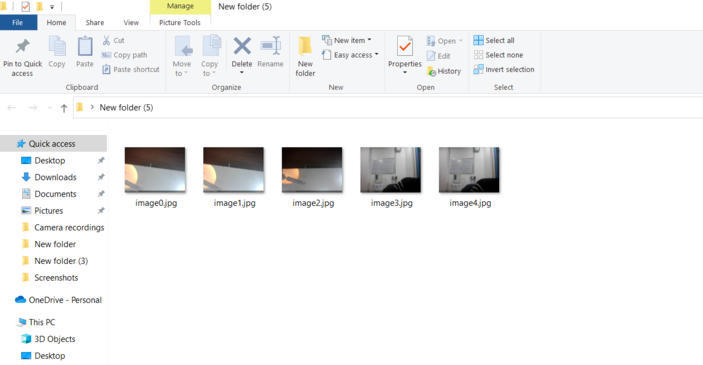
2. FTP
With the FTP (File Transfer Protocol) output method, you can store the captured photos on another computer or device.
Configure the FTP settings in Yawcam, choose the desired photo type and quality, and follow the instructions provided by Yawcam for using the FTP output method.
3. HTTP
The HTTP output method allows you to view the captured images online through an HTTP server address.
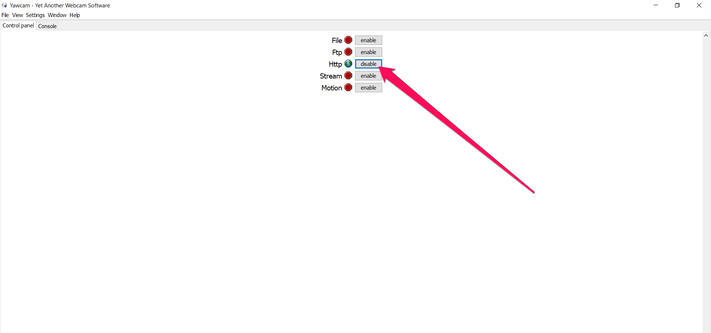
Enable the HTTP option in the Yawcam dashboard and go to “Settings” > “Edit Settings” > “Http.”
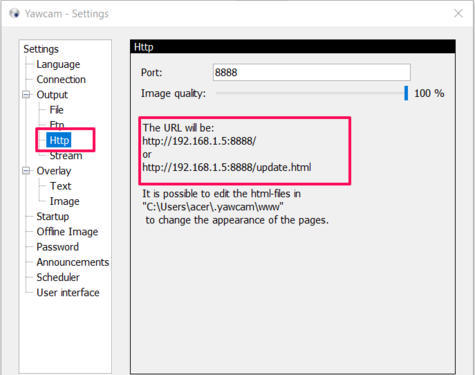
You’ll find the HTTP server address where you can access the captured images. Yawcam provides two URLs—one for static images and another for dynamic photos that update every 10 seconds.
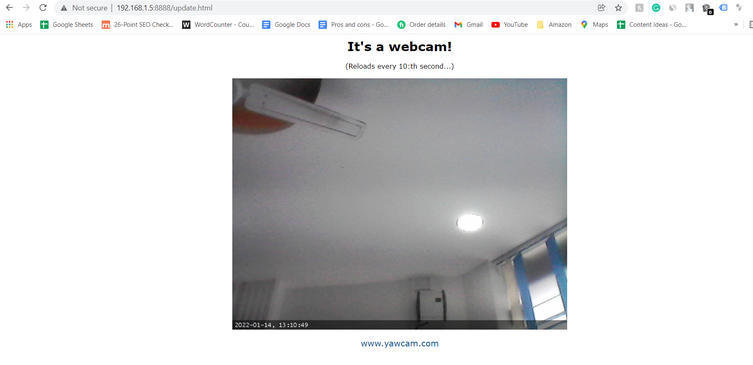
4. Stream
The stream feature enables you to view the live recording of your laptop webcam on another device, such as a laptop or phone. It allows you to remotely monitor the camera’s view in real-time.
5. Motion Detection
After using this product, we discovered that Yawcam includes motion detection technology that enables you to track still objects, such as a sleeping baby or a parked car. Adjust the camera angle to focus on the desired object. When the camera detects motion within the frame, it will record it and display the motion with a bluish color on the screen.
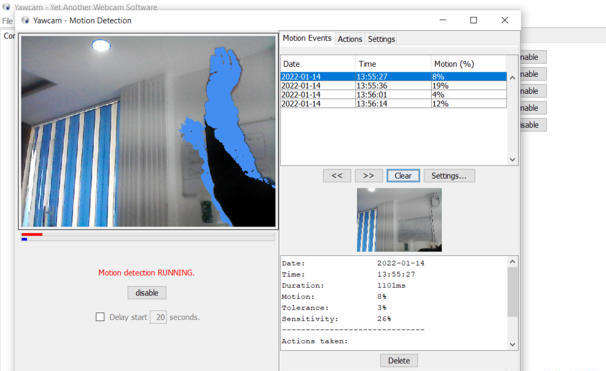
In the “Actions” tab, you can choose to save the video or photo on your computer when motion is detected. You can also configure email notifications for motion detection events.
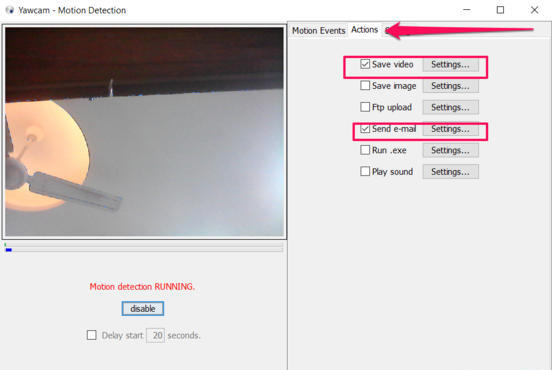
How to Spy Through a Laptop Camera Secretly?
Now that you know how to use your laptop webcam as a spy camera, it’s essential to use it secretly to avoid detection of laptop camera secret recording. Here are a few tips:
- Disable sleep mode on your computer: Disabling sleep mode ensures that the laptop remains switched on while you’re monitoring it. This prevents the camera from turning off during critical moments.
- Hide the camera or webcam light: It’s crucial to hide the webcam light to avoid alerting the person being recorded. Consider covering the webcam light with tape or using other methods to obscure its visibility.
- Choose the right location for the laptop: Place the laptop in an open area with no objects obstructing the camera’s view. This ensures that the camera captures the desired footage clearly.
- Keep the laptop plugged into a power source: It’s important to keep the laptop connected to a power source to ensure that the battery doesn’t run out. Losing power could result in missed recordings of significant events.
Conclusion
In conclusion, it is indeed possible to spy on someone through their laptop camera using specialized software. We discussed the process of setting up a spy camera on your laptop using the free software Yawcam. However, it’s crucial to note that this article is intended for reference purposes only, and any usage of such techniques should be done responsibly and within legal boundaries.
FAQ
Can a Laptop Be Used to Spy on Someone?
Yes, it is possible to use a laptop as a spying device by utilizing spy camera software. With the right software, you can remotely access the laptop’s webcam and monitor the activities of the person using it.
Can Hackers Spy Through a Computer Camera?
Yes, hackers with malicious intent can potentially gain unauthorized access to a computer’s webcam and spy on the user. It is crucial to have robust security measures in place, such as up-to-date antivirus software and regular system updates, to mitigate the risk of unauthorized access.
How Do I Secretly Record from My Laptop Camera?
To secretly record from your laptop camera, you can use spy camera software like Yawcam, as mentioned earlier in this article. Configure the software to your desired settings, such as motion detection or specific output methods, to capture footage discreetly.
No one has left a comment yet, be the first