How to Find Hidden Apps on iPhone: Unveiling the Secrets
In the fast-paced world of technology, our smartphones have become an indispensable part of our lives. With millions of apps available, our iPhones store a treasure trove of functionalities and entertainment. However, did you know that some apps can remain hidden on your iPhone? Whether you want to uncover these hidden gems or ensure your privacy isn’t compromised, this article will guide you through the process. We will explore various methods to find and unhide these elusive apps, ensuring you’re in full control of your device.
What Are Secret Apps on an iPhone?
Secret or spy apps on an iPhone, also known as hidden apps, serve a purpose beyond the obvious. These applications are deliberately designed to maintain a low profile and evade easy detection on your iPhone’s Home screen.
The versatility of hidden apps makes them appealing to various users. Some individuals rely on these apps to safeguard their privacy, while others utilize them to conceal sensitive information from prying eyes.
The reasons for employing hidden apps can be quite diverse. Privacy-conscious users use them to keep personal data secure. Additionally, parents may opt for hidden apps to monitor their children’s online activities, ensuring their safety in the digital realm.
How to Find Hidden Apps Quickly on iPhone
Let’s delve into the methods to discover hidden apps on your iPhone quickly.
Search with Spotlight
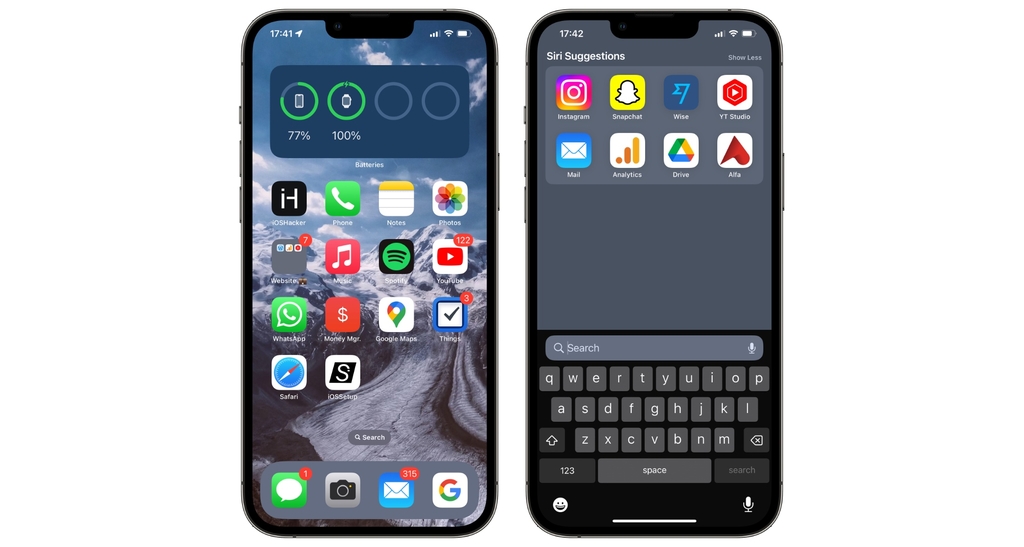
Spotlight search is a powerful built-in feature on your iPhone that enables you to quickly find apps, contacts, documents, and more. When it comes to locating hidden apps, Spotlight search can be your go-to tool. As our tests have shown, it allows you to reveal hidden apps by simply typing their names into the search bar. This method is straightforward and can be completed within seconds.
Here’s how to use Spotlight to find hidden apps step-by-step:
1. Swipe down on your home screen to open Spotlight Search.
2. Begin typing the name of the app you suspect might be hidden.
3. If the app is on your device, it will appear in the search results.
Using Spotlight is a quick and efficient way to uncover any hidden apps that might be lurking on your iPhone, providing you with instant access to them whenever you need.
Check App Library
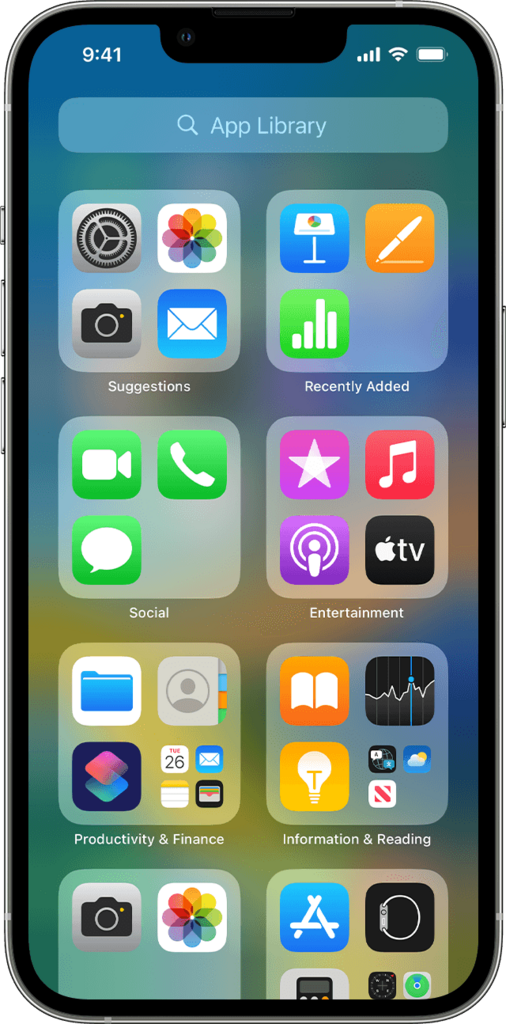
The App Library, introduced in iOS 14, automatically organizes your apps into categories, making it easier to find and access them. Due to our practical knowledge, this feature can also help you locate hidden apps on your iPhone, as it consolidates all your apps in one convenient place.
Here’s how to check the App Library and find hidden apps step-by-step:
1. Swipe left on your home screen to reach the App Library.
2. Use the search bar to find the app you believe is hidden.
By utilizing the App Library’s search functionality, you can effortlessly discover hidden apps and conveniently access them whenever you need.
Review Your App Store Purchases
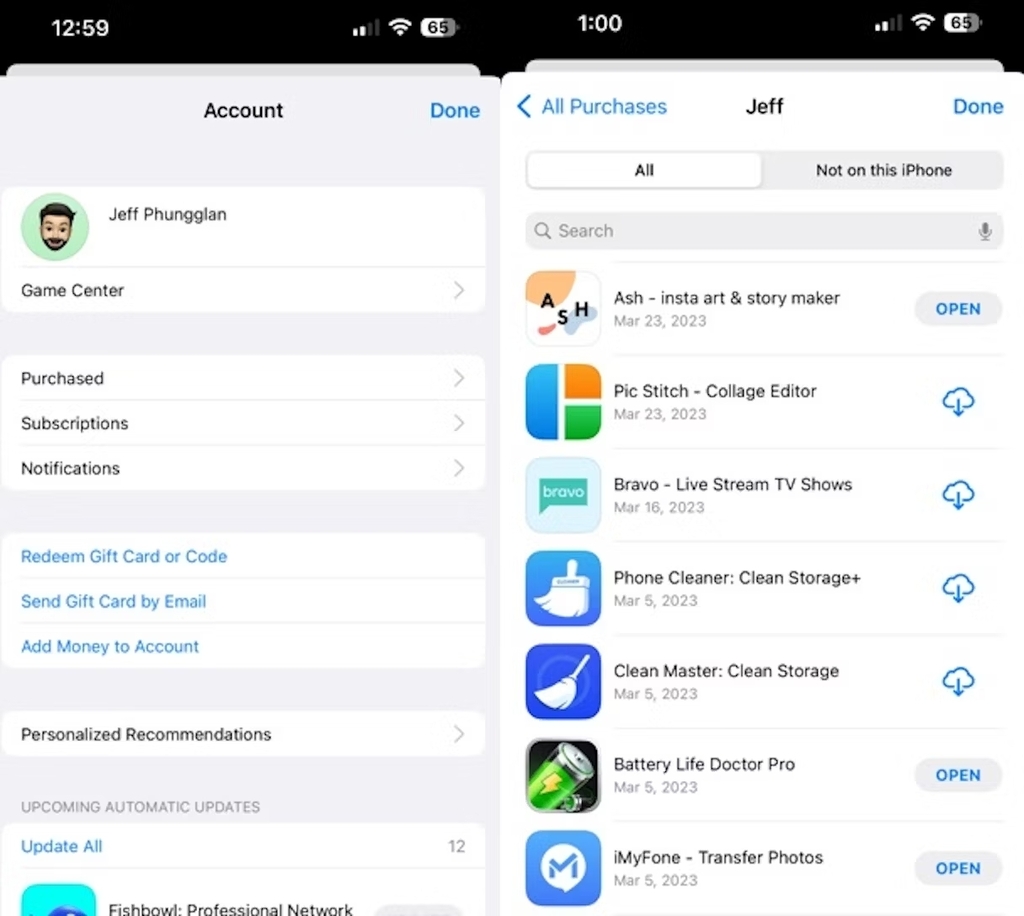
Another method to find hidden apps on your iPhone involves checking your App Store purchase history. This approach can be useful if you’re unsure whether you have installed a specific app on your device but suspect it might be hidden.
Follow these step-by-step instructions to review your App Store purchases and find hidden apps:
1. Open the App Store on your iPhone.
2. Tap on your profile picture or initials at the top right corner.
3. Select “Purchased” to view your app purchase history.
4. Look for the hidden app in the list.
How to Unhide Hidden Apps
Unhiding a hidden app on your iPhone is a straightforward process that involves accessing the App Library and returning the app to the home screen.
Here’s how to unhide a hidden app step-by-step:
1. On your home screen, swipe all the way to the leftmost page.
2. Look for the app in your App Library, either by searching or browsing for it.
3. Press and hold the app icon until a menu appears.
4. Finally, tap “Add to Home Screen” to unhide the app.
By following these steps, you can effortlessly unhide any previously concealed apps and make them readily accessible from your home screen.
Use Siri to Find Hidden Apps on iPhone
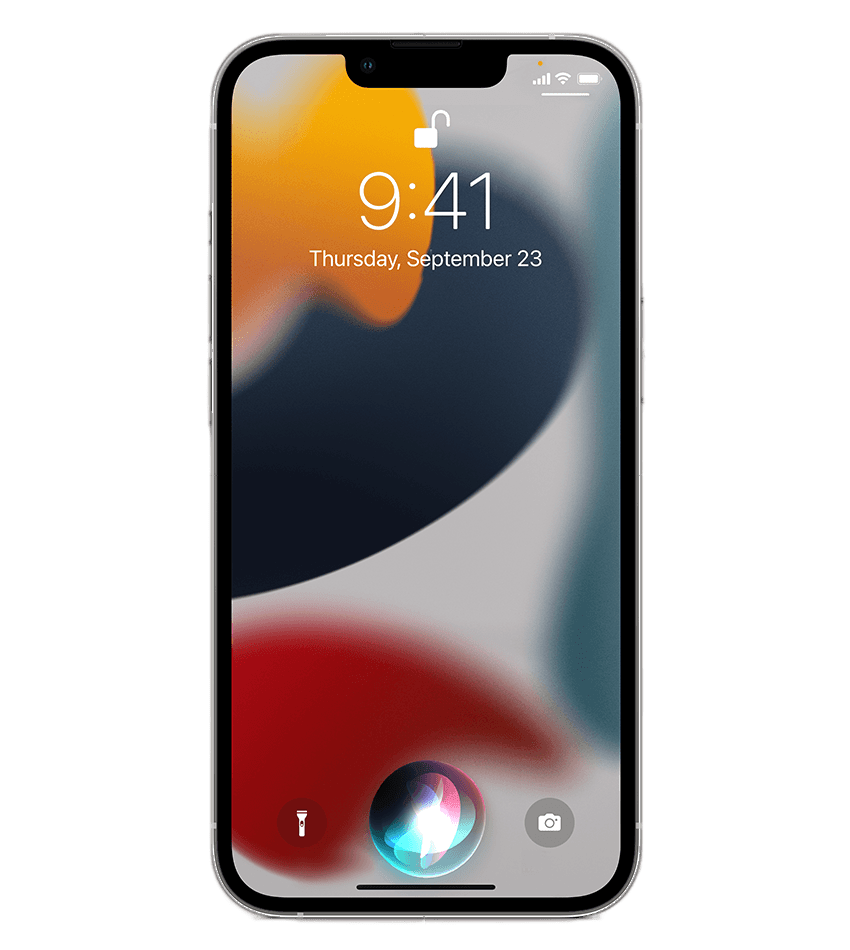
Siri, Apple’s virtual assistant, can be an efficient tool to discover hidden apps on your iPhone. By simply asking Siri to open the app you suspect is hidden, you can quickly determine if it’s installed on your device.
Here’s how to use Siri to find hidden apps step-by-step:
1. Activate Siri by pressing and holding the side button or saying “Hey Siri.”
2. Ask Siri to open the app you suspect is hidden.
3. If the app is on your device, Siri will launch it.
Open Screen Time to Find Hidden Apps on iPhone
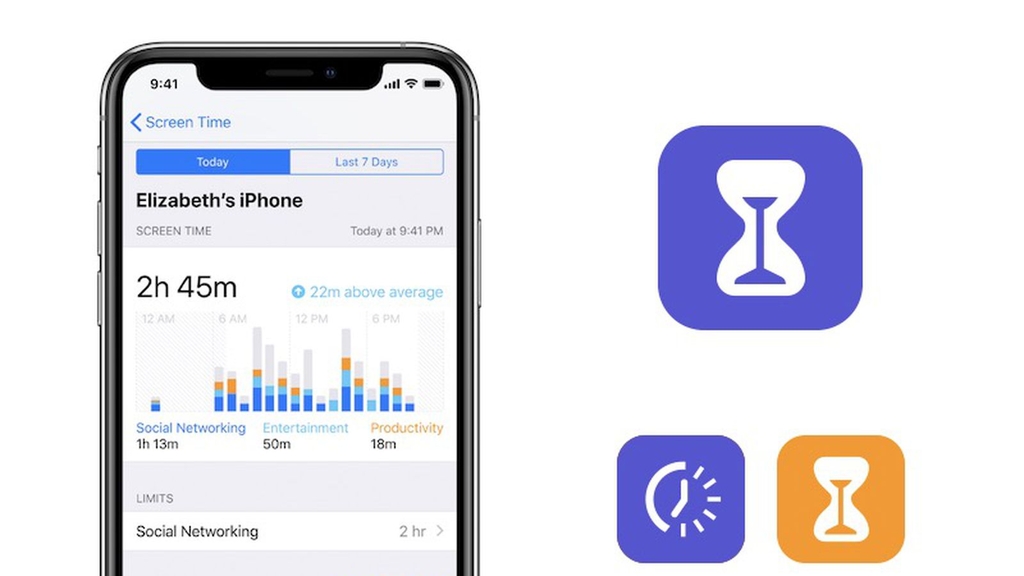
Screen Time is a powerful feature on iOS that allows you to monitor and manage your device usage, including app activity. Based on our own experience, it can also aid in identifying hidden apps on your iPhone.
Follow these step-by-step instructions to use Screen Time and find hidden apps:
1. Open the Settings app on your iPhone.
2. Tap on “Screen Time.”
3. Select “See All Activity.”
4. Look for the hidden app in the list of recent activities.
Screen Time provides valuable insights into your app activity, helping you identify and manage hidden apps efficiently.
How to Unhide Apps on iPhone
Unhiding apps on your iPhone is a simple process that can be completed in a few easy steps. Whether you’ve hidden an app to declutter your home screen or for privacy reasons, bringing it back to visibility is a breeze, follow these steps:
1. On your home screen, swipe all the way to the leftmost page.
2. Look for the app in your App Library, either by searching or browsing for it.
3. Press and hold the app icon.
4. Finally, tap “Add to Home Screen.
How to Delete Apps on iPhone That Are Hidden
Deleting hidden apps from your iPhone is a straightforward process, but it’s essential to be aware that this action will permanently remove the app and all its associated data. Therefore, it’s crucial to consider whether you truly want to delete apps on iphone that are hidden before proceeding with the following steps:
1. On your iPhone, open the Settings app.
2. Select “General.”
3. Tap on “iPhone Storage.”
4. You will see a list of all the apps on your device, including hidden apps.
5. Select the hidden app icon.
6. Tap “Delete App.”
Preventing Your iPhone from Getting Hidden Apps
By default, iOS hides new apps that you download from the App Store. However, you can change this setting. Here’s how:
1. Open Settings on your iPhone.
2. Tap “Home Screen.”
3. In the “Newly Downloaded Apps” section, make sure “Add to Home Screen” is selected.
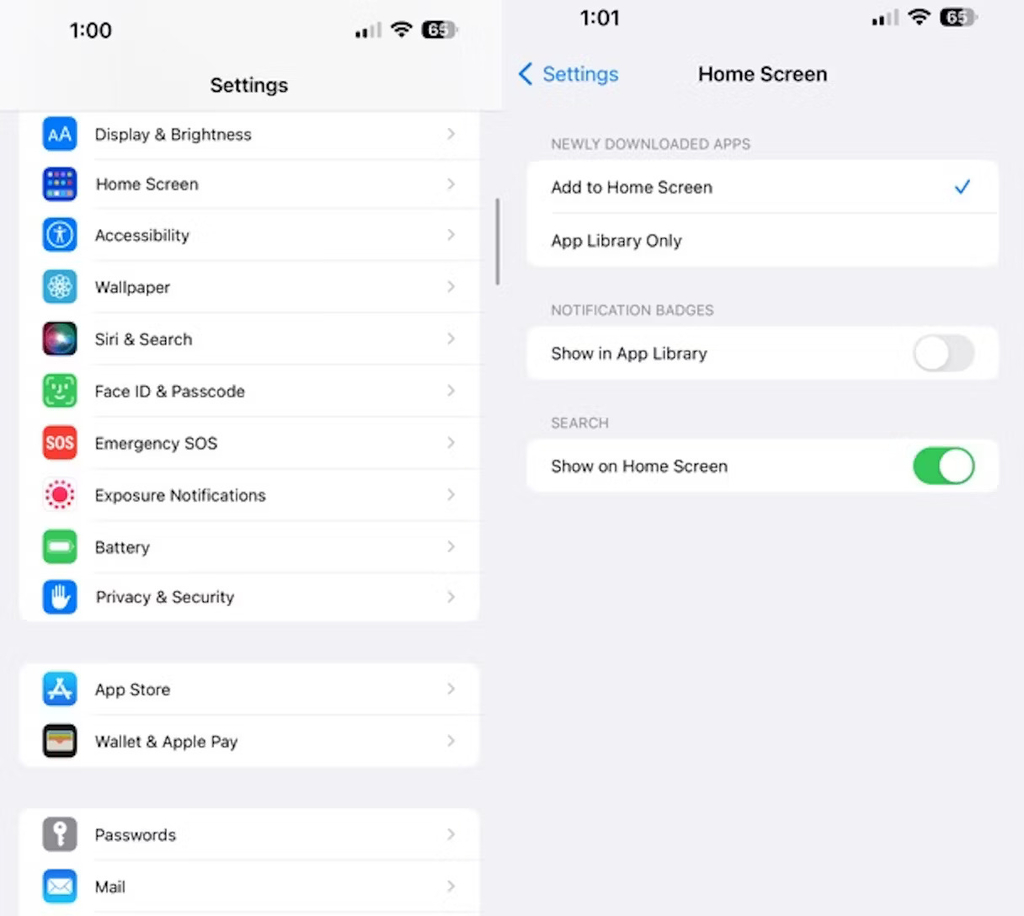
Conclusion
In conclusion, finding and managing hidden apps on your iPhone doesn’t have to be a mystery anymore. With the methods outlined in this article, you can effortlessly uncover hidden apps and ensure your device’s content remains transparent. Whether you’re seeking enhanced privacy or simply want to organize your apps better, the tools provided by iOS will assist you in taking full control of your iPhone experience. If you have friends with Android devices, they should definitely read our article about how to find hidden apps on Android.
No one has left a comment yet, be the first